Map settings determine the default visible map area on survey forms and maps. Each project has a default set of map settings, but Team Coordinators can override these settings for their individual teams.
You can find your team’s map settings on the Settings tab of the Team Settings page:

You can check the checkbox [1] to use custom map settings for your team, or leave it unchecked to default to the project’s settings. If the checkbox is checked, you can customise the visible map area by clicking the map twice. Click once to start drawing a new area, and again to anchor the opposite corner of the rectangle:
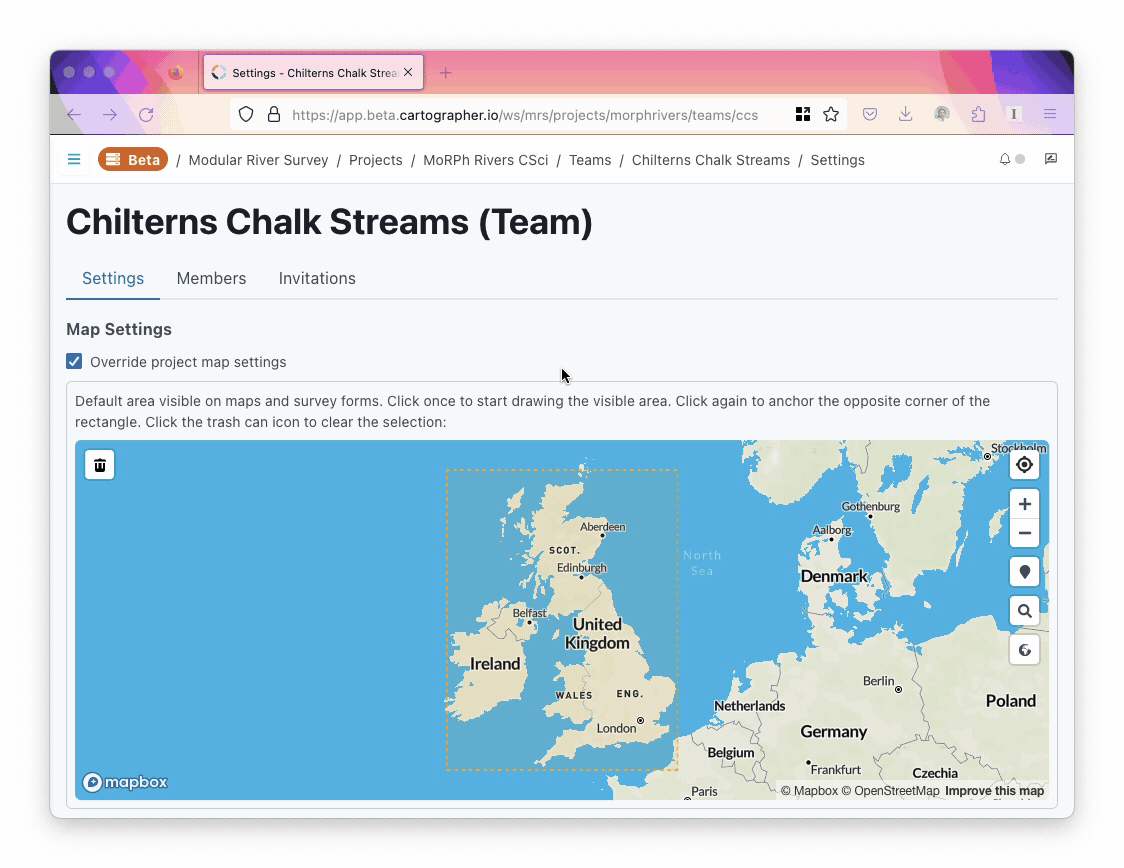
You can alternatively clear the selection by clicking the trash can icon in the top left. If no visible area is selected, Cartographer will default the project’s map settings.
If you update your map settings, don’t forget to save your changes by scrolling to the bottom of the page and clicking Save.